 iTerm2 + Oh My Zsh 打造舒适终端体验
iTerm2 + Oh My Zsh 打造舒适终端体验
# 效果预览
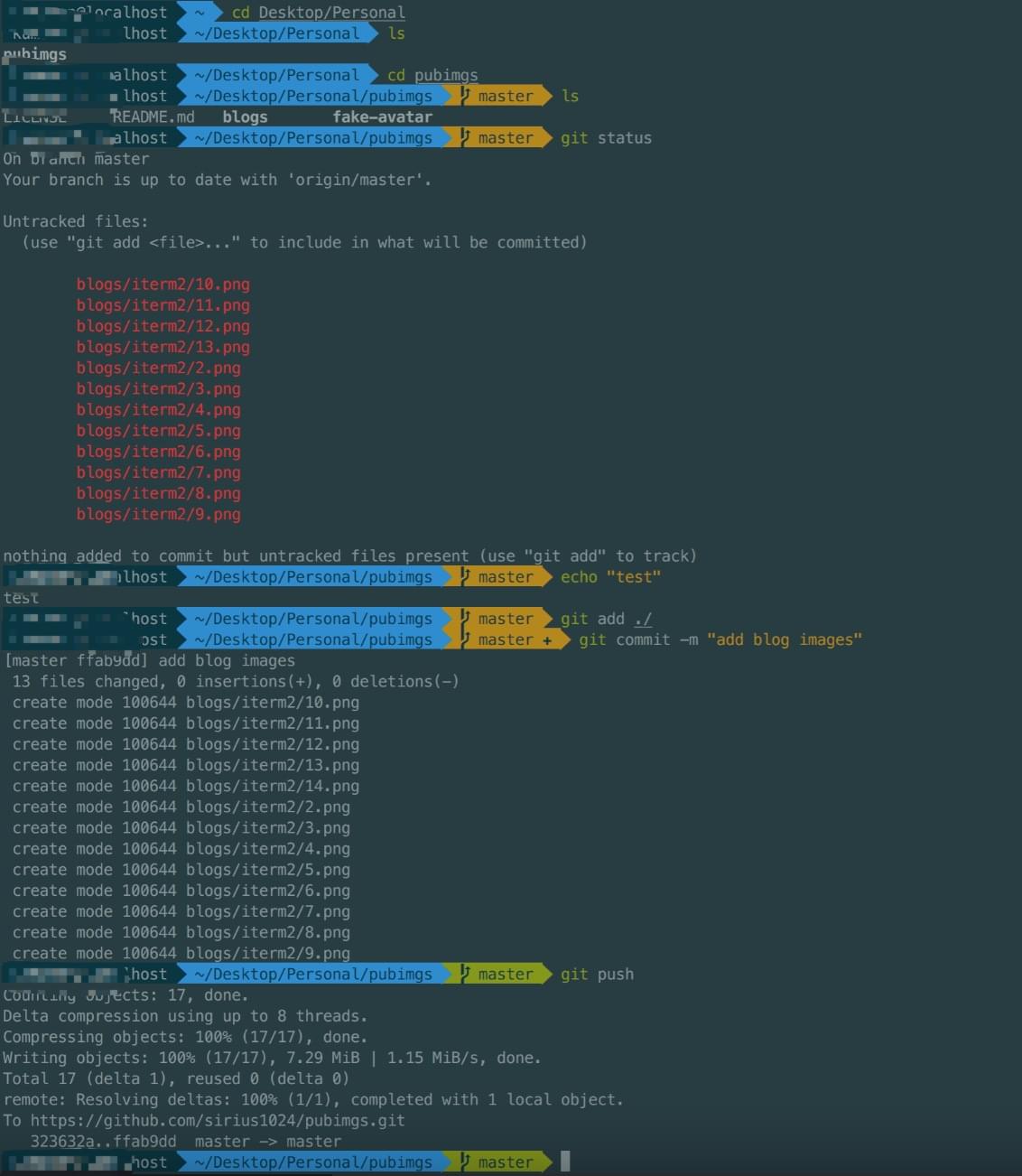 本文以
本文以Mac为例,因为 powerline 以及 homebrew 均需要安装 command line tool,网络条件优越的同学在执行本文下面内容之前,可以先安装 XCode 并打开运行一次(会初始化安装 components),省去以后在 iterm2 中的等待时间。
另外,git 也是必要的,各位可以自行下载安装,除了网络没有任何坑:https://git-scm.com
# 下载安装 iTerm2
下载地址:https://www.iterm2.com/downloads.html
下载的是压缩文件,解压后是执行程序文件,你可以直接双击,或者直接将它拖到 Applications 目录下。
或者你可以直接使用 Homebrew 进行安装:
brew cask install iterm2
# 安装 Oh my zsh
Oh my zsh 开源地址:https://github.com/ohmyzsh/ohmyzsh 安装方法有两种,可以使用 curl 或 wget,看自己环境或喜好:
# curl 安装方式
sh -c "$(curl -fsSL https://raw.githubusercontent.com/ohmyzsh/ohmyzsh/master/tools/install.sh)"
2
# wget 安装方式
sh -c "$(wget -O- https://raw.githubusercontent.com/ohmyzsh/ohmyzsh/master/tools/install.sh)"
2
安装 oh my zsh 失败:curl: (7) Failed to connect to raw.githubusercontent.com port 443: Connection refused 解决方案参考地址:https://blog.csdn.net/huangpin815/article/details/105606135
# 安装 PowerLine
Powerline 是 agnoster 主题的依赖。具体可以在 repo 里查询到:https://github.com/agnoster/agnoster-zsh-theme powerline 官网:https://powerline.readthedocs.io/en/latest/installation.html 安装 powerline 的方式依然简单,也只需要一条命令:
pip install powerline-status --user
没有安装 pip 的同学可能会碰到 zsh: command not found: pip,则先执行安装 pip 指令。
sudo easy_install pip
# 下载、安装库字体库
安装字体库 (opens new window)需要首先将项目 git clone 至本地,然后执行源码中的 install.sh。
git clone https://github.com/powerline/fonts.git --depth=1
cd fonts
./install.sh
2
3
4
5
安装完成后提示所有字体均已下载到/Users/xxx/Library/Fonts 路径下
安装好字体库之后,我们来设置 iTerm2 的字体,具体的操作是 iTerm2 -> Preferences -> Profiles -> Text,在 Font 区域选中 Change Font,然后找到 Meslo LG 字体。有 L、M、S 可选,看个人喜好:
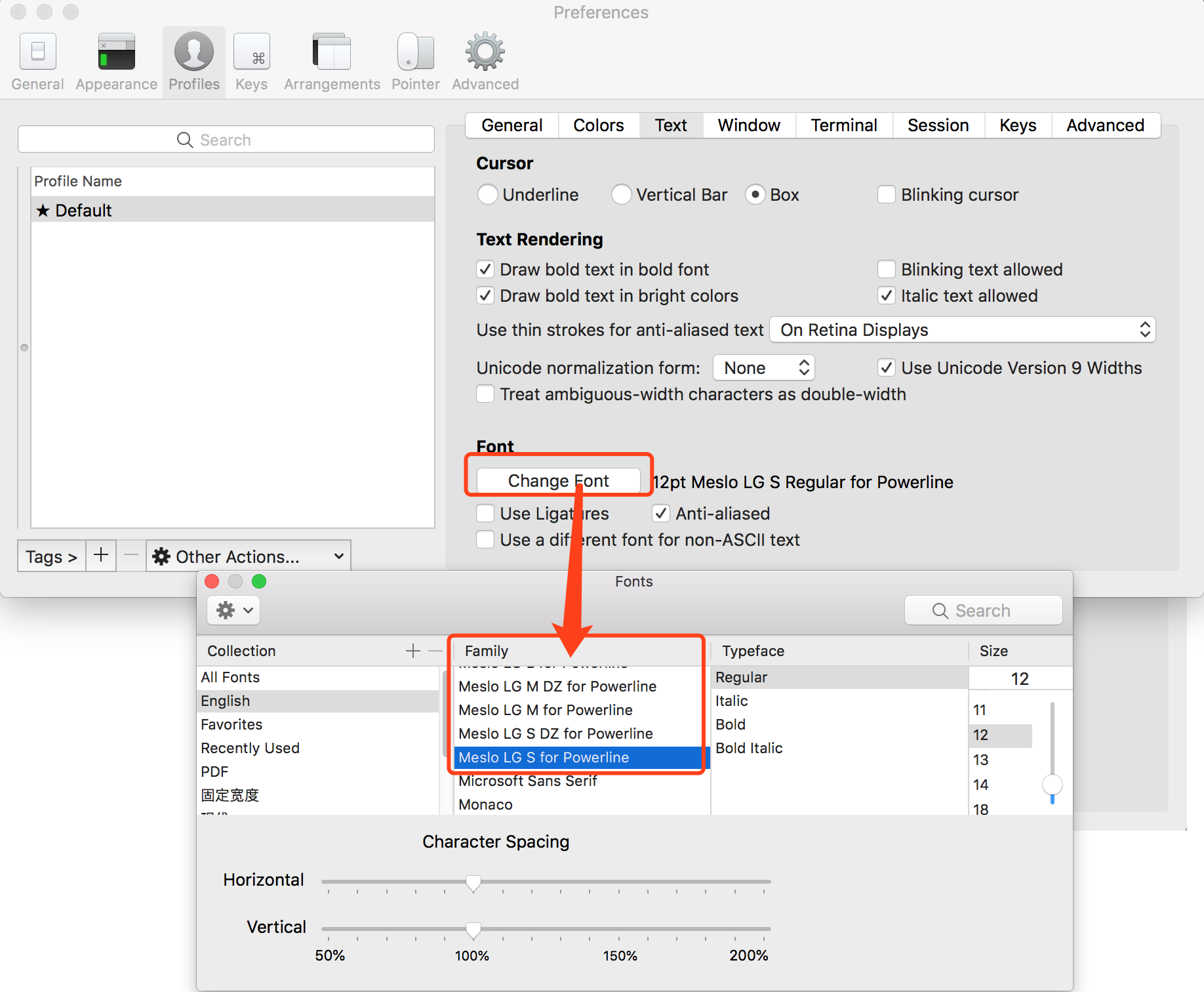
# 安装配色方案
配色方案在使用 VIM 或 Colorful Log 时会变得非常有用,同时界面也不会一片黑绿一样死板。
同样使用 git clone 的方式下载源码进行安装:
git clone git://github.com/altercation/solarized.git
cd solarized/iterm2-colors-solarized
open .
2
3
4
5
在打开的 finder 窗口中,双击 Solarized Dark.itermcolors 和 Solarized Light.itermcolors 即可安装明暗两种配色:
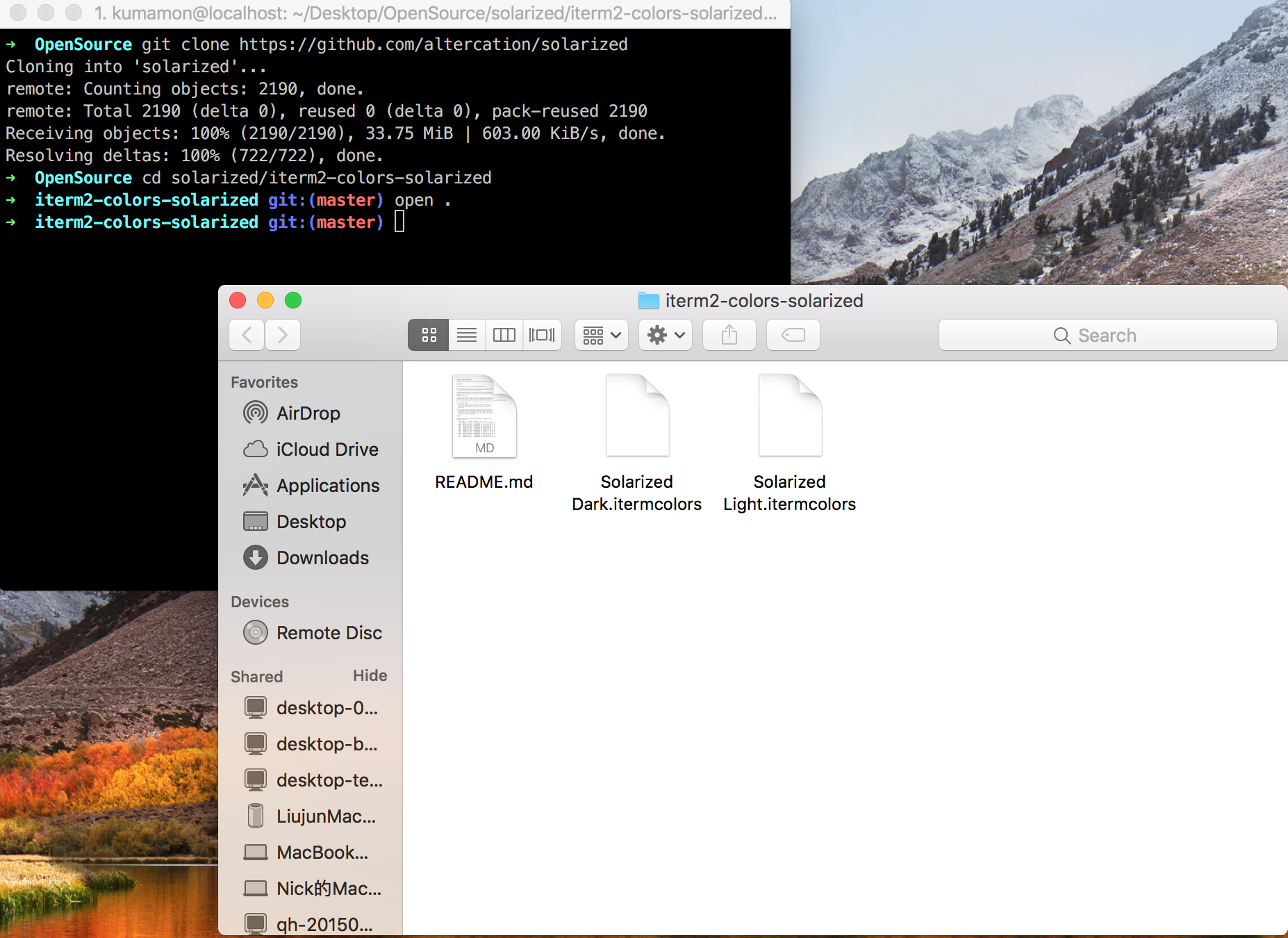 再次进入 iTerm2 -> Preferences -> Profiles -> Colors -> Color Presets 中根据个人喜好选择这两种配色中的一种即可:
再次进入 iTerm2 -> Preferences -> Profiles -> Colors -> Color Presets 中根据个人喜好选择这两种配色中的一种即可:
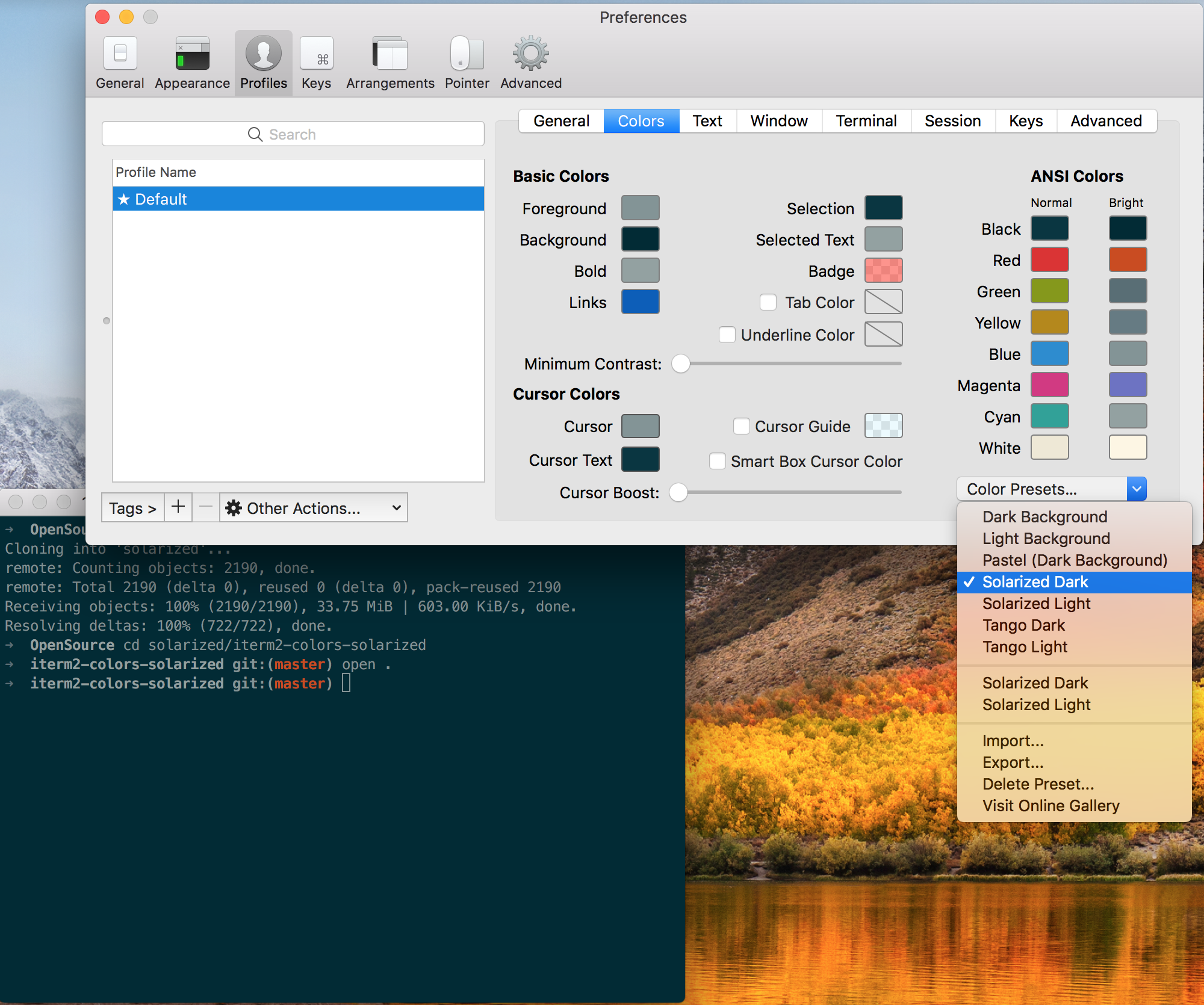
# 安装主题
- 下载 agnoster 主题,执行脚本安装:
git clone https://github.com/fcamblor/oh-my-zsh-agnoster-fcamblor.git
cd oh-my-zsh-agnoster-fcamblor
./install
2
3
4
5
到下载的工程里面运行 install 文件,主题将安装到~/.oh-my-zsh/themes 目录下
- 设置该主题
vi ~/.zshrc
进入~/.zshrc编辑.zshrc文件,然后将ZSH_THEME后面的字段改为agnoster。ZSH_THEME="agnoster"(agnoster 即为要设置的主题)执行
# 增加指令高亮效果
指令高亮效果作用是当用户输入正确命令时指令会绿色高亮,错误时命令红色高亮. 这是 oh my zsh 的一个插件,安装方式与 theme 大同小异:
cd ~/.oh-my-zsh/custom/plugins/
git clone https://github.com/zsh-users/zsh-syntax-highlighting.git
vi ~/.zshrc
2
3
这时我们再次打开 zshrc 文件进行编辑。找到 plugins,此时 plugins 中应该已经有了 git,我们需要把高亮插件也加上:
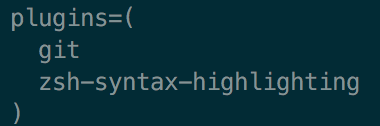
请务必保证插件顺序,zsh-syntax-highlighting 必须在最后一个。
然后在文件的最后一行添加:source ~/.oh-my-zsh/custom/plugins/zsh-syntax-highlighting/zsh-syntax-highlighting.zsh
按一下 esc 调出 vi 命令,输入:wq 保存并退出 vi 模式。
执行命令使刚才的修改生效:
source ~/.zshrc
# 可选择、命令补全
跟代码高亮的安装方式一样,这也是一个 zsh 的插件,叫做 zsh-autosuggestion,用于命令建议和补全。
cd ~/.oh-my-zsh/custom/plugins/
git clone https://github.com/zsh-users/zsh-autosuggestions.git
vi ~/.zshrc
2
3
找到 plugins,加上这个插件即可:
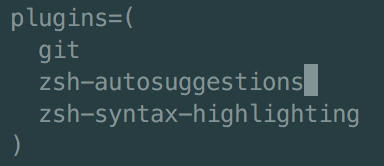
 如果感觉补全命令的字体不太清晰,与背景颜色太过相近,其实可以自己调整一下字体颜色。
如果感觉补全命令的字体不太清晰,与背景颜色太过相近,其实可以自己调整一下字体颜色。
Preferences -> Profiles -> Colors 中有 Foreground 是标准字体颜色,ANSI Colors 中 Bright 的第一个是补全的字体颜色。
# 结论
Mac 系统默认使用 dash 作为终端,可以使用命令修改默认使用 zsh:
chsh -s /bin/zsh
如果想修改回默认 dash,同样使用 chsh 命令即可:
chsh -s /bin/bash
如果找不到.zshrc 文件问题,可以自己手动创建.zshrc
卸载oh my zsh,在命令行输入如下命令,回车即可:uninstall_oh_my_zsh
